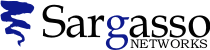SSL Certificates
Generating a CSR for WebSTAR 4.0
Follow these instructions to generate a CSR for your Web site.
-
Launch your Key Generator. This can be found in your SSL Tools folder.
-
Enter a key-pair password.
Warning: If you lose the password, you must purchase another certificate.
See the certificate replacement policy below.
-
Click on Create Key.
-
Name the file and save it to the root folder.
-
Enter your Certificate Signing Request (CSR) information into the Certificate Request application or CSR Utility. The CSR utility can be found in the Tools and Examples folder, SSL Tools folder.
-
Type your Distinguished Name Field information.
When creating a CSR you must follow these conventions.
The following characters can not be accepted: < > ~ ! @ # $ % ^ * / \ ( ) ?.
Distinguished Name Field
Explanation
Example
Common Name
The fully qualified domain name for your web server. This must be an exact match.
If you intend to secure the URL https://www.geotrust.com, then your CSR's common name must be www.geotrust.com.
Organization
The exact legal name of your organization. Do not abbreviate your organization name.
GeoTrust Inc.
Organization Unit
Section of the organization
Marketing
City or Locality
The city where your organization is legally located.
Atlanta
State or Province
The state or province where your organization is legally located. Can not be abbreviated.
Georgia
Country
The two-letter ISO abbreviation for your country.
US = United States
-
Click Choose and select your key pair. Enter your password.
-
Select Create.
-
Your file can be found under Certificate Request.
-
Quit the CSR Utility.
-
Submit your CSR to us by pasting the CSR to our website. You will be asked to complete the agreement and the enrollment form as well.
Additional instructions can be found on WebSTAR's web site at http://www.starnine.com/products/webstar/docs/ws4manual.40.html#pgfId=99074
See Also
- Q104197: SSL Certificates: Generating a CSR