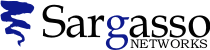SSL Certificates
Generating a CSR for Plesk
Follow these instructions to generate a CSR for your Web site.
-
From inside PSA, choose the domain in which you are creating a CSR for.
-
Click the Request button.
-
Fill in the form for a Certificate Request.
When creating a CSR you must follow these conventions. Enter the information to be displayed in the certificate. The following characters can not be accepted: < > ~ ! @ # $ % ^ * / \ ( ) ?.,&
DN Field |
Explanation |
Example < /h4> |
| Common Name | The fully qualified domain name for your web server. This must be an exact match. | If you intend to secure the URL https://www.geotrust.com, then your CSR's common name must be www.geotrust.com. |
| Organization | The exact legal name of your organization. Do not abbreviate your organization name. | GeoTrust |
| Organization Unit | Section of the organization | Marketing |
| City or Locality | The city where your organization is legally located. | Wellesley Hills |
| State or Province | The state or province where your organization is legally located. Can not be abbreviated. | Massachusetts |
| Country | The two-letter ISO abbreviation for your country. | US |
- Upon completion, you will receive from the plesk server an email containing an RSA private key and a Certificate Request.
Save the private key. If you lose it, the certificate that you will receive from us will not work.
- Submit your CSR to GeoTrust by pasting it into our web form. You will be asked to complete the agreement and the enrollment form as well.
See Also
- Q104197: SSL Certificates: Generating a CSR