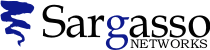SSL Certificates
Generating a CSR for Microsoft Internet Information Server (IIS) 4
Follow these instructions to generate a CSR for your Web site.
You must have Service Pack 4 or higher, or MS Internet Explorer 5 and higher
-
Open the Key Manager. Go to the Key menu and select Create New Key.
-
Select Put the request in a file that you will send to an authority. Enter a file and path in the text box that you will remember.
Example: C:\NewKeyRq.txt.
Click Next. -
Enter your key name as specified in the previous step. Enter and confirm a password.
Warning: If you lose the password, you must purchase another certificate.
-
When creating a CSR you must follow these conventions.
Enter the Distinguished Name Field information.
The following characters can not be accepted: < > ~ ! @ # $ % ^ * / \ ( ) ?&.
Distinguished Name Field Explanation
Common Name
The fully qualified domain name for your web server. This must be an exact match.
example: If you intend to secure the URL https://www.geotrust.com, then your CSR's common name must be www.geotrust.com.Organization
The exact legal name of your organization. Do not abbreviate your organization name.
example: GeoTrust Inc.Organization Unit
Section of the organization
example:MarketingCity or Locality
The city where your organization is legally located
example: AtlantaState/Province
The state or province where your organization is legally located. Can not be abbreviated.
example: GeorgiaCountry
The two-letter ISO abbreviation for your country.
example: US = United StatesAdministrator Name
Contact Name
example: John SmithEmail Address
Contact Email
example: john.smith@geotrust.comPhone Number
Contact Phone
example: 555-555-1212
- After you close out of the key
manager, click on Yes
to Commit all Changes.
Warning: If you do not click yes, your private key will not be saved and your certificate from GeoTrust will not install.
- Submit your CSR to GeoTrust by pasting the CSR. You will be asked to complete
the agreement and the enrollment form as well.
Note: Remember to back up your key pair file.
The Server Gated Cryptographic
extension can be enabled or disabled from the registry.
Check the registry key: HKEY_LOCAL_MACHINE\system\CurrentControlSet\Control\SecurityProviders\SCHANNEL
By default, there is no value or key for EnableSGC. You have to add it in order to support SGC, and you would set the value to 1 - that is, you would create a new key "EnableSGC" and set its value to 1. If the "EnableSGC" key already exists, just set EnableSGC=0.
See also the following Microsoft articles:
http://support.microsoft.com/default.aspx?scid=kb;en-us;Q234271 http://support.microsoft.com/default.aspx?scid=kb;en-us;Q194889 http://support.microsoft.com/default.aspx?scid=kb;EN-US;q239449 http://support.microsoft.com/default.aspx?scid=kb;EN-US;q249863
See Also
- Q104197: SSL Certificates: Generating a CSR