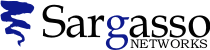SSL Certificates
Generating a CSR for Lotus Domino Go 4.6.2.6 and higher
Follow these instructions to generate a CSR for your Web site.
-
Start the MKKF utility by typing mkkf at the command prompt. The system displays a menu page.
*Note: The MKKF utility places the keyring file in the current directory unless otherwise specified. - Select N
to create a new key ring file, default file name is keyfile.kyr.
After you type in a key ring file name, the next menu screen will come up.
- Select W to work with keys and certificates.
-
Select C to create a new key and certificate request. Type a password when prompted.
Warning: If you lose the password, you must purchase another certificate.
-
Select P to choose PKCS#10 certificate request format at the next menu.
-
Select M to modify the certificate request fields at the next menu.
The following characters can not be accepted: < > ~ ! @ # $ % ^ * / \ ( ) ?&.Distinguished Name Field
Explanation
Example
Country Name
The two-letter ISO abbreviation for your country.
US = United States
State or Province Name
The state or province where your organization is located. Can not be abbreviated.
Georgia
City or Locality
The city where your organization is located.
Atlanta
Organization Name
The exact legal name of your organization. Do not abbreviate.
GeoTrust Inc.
Organizational Unit
Optional for additional organizational information.
Marketing
Common Name (Server Host Name)
The fully qualified domain name for your web server. You will get a certificate name check warning if this is not an exact match.
If you intend to secure the URL https://secure.geotrust.com, then your CSR's server hostname must be secure.geotrust.com
Server Admin.'s email address
Your email address
abc@geotrust.com
-
Select Rto create the key and certificate request after specifing all fields.
-
After the key and certificate request are created, select X to exit from MKKF utility. Save the changes to the key-ring file.
*Make a backup copy of your keyring file and store it in a safe place. -
Submit your CSR by pasting it into the web form. You will be asked to complete the agreement and the enrollment form as well.
See Also
- Q104197: SSL Certificates: Generating a CSR